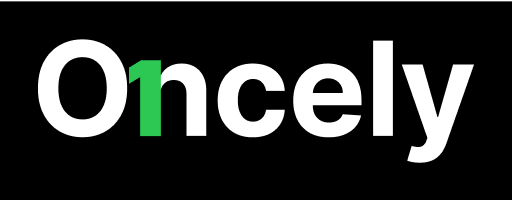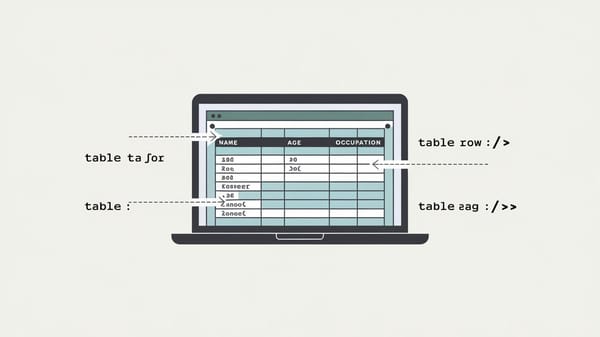Effective File Management in Smartsheet Projects
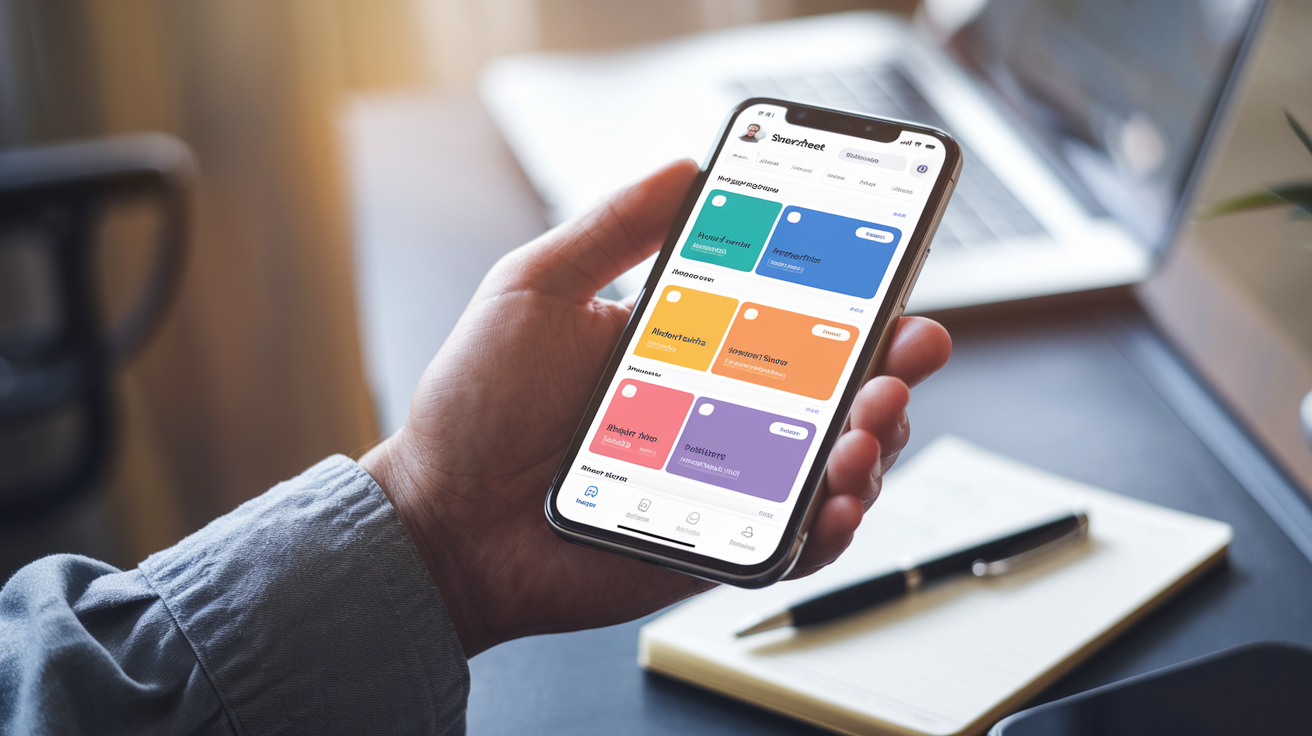
In today's fast-paced project environments, efficient file management is crucial for maintaining organization, ensuring compliance, and enhancing collaboration. Smartsheet, a versatile cloud-based platform, offers a robust solution for managing files within projects, providing teams with the tools they need to streamline workflows and eliminate silos. This introduction explores the key features and best practices for managing files in Smartsheet projects, highlighting its capabilities in document control, collaboration, and accessibility.
Smartsheet's document management system is designed to be fully customizable, allowing teams to create, organize, track, and manage all project documentation seamlessly. By leveraging Smartsheet's Agile document management system, teams can facilitate communication, adapt to real-time changes, and improve overall efficiency. The platform supports a wide range of file types, making it a central hub for all project-related documents.
One of the standout features of Smartsheet is its ability to enhance collaboration through infinite sharing, comments, and update requests. This ensures that all team members have access to the most recent updates, fostering a connected and informed work environment. Additionally, Smartsheet's mobile app provides anytime, anywhere access, further supporting dynamic project needs.
To optimize file management, Smartsheet offers several best practices, such as using Workspaces and folders to organize documents effectively. Workspaces allow for enhanced collaboration by managing access and permission levels, while folders help keep sheets, reports, and dashboards organized. Moreover, Smartsheet's file library feature enables users to store and collaborate on files directly within the platform, eliminating the need for external storage solutions.
You can also visit Oncely.com to find more Top Trending AI Tools. Oncely partners with software developers and companies to present exclusive deals on their products. One unique aspect of Oncely is its “Lifetime Access” feature, where customers can purchase a product once and gain ongoing access to it without any recurring fees. Oncely also provides a 60-day money-back guarantee on most purchases, allowing customers to try out the products and services risk-free.
Oncely are hunting for the most fantastic AI & Software lifetime deals like the ones below or their alternatives:

Table of Contents
- Setting Up an Agile Document Management System in Smartsheet
- Overview of Agile Document Management in Smartsheet
- Creating the Agile Document Management System
- Customization and Automation
- Real-Time Collaboration and Communication
- Benefits and Challenges
- Tips for Effective Implementation
- Collaborating and Sharing Documents Effectively in Smartsheet Projects
- Sharing and Permission Management
- Document Attachment and Management
- Real-Time Collaboration and Communication
- Customization and Automation
- Best Practices for Document Collaboration
- Organizing and Managing Files within Workspaces in Smartsheet Projects
- Structuring Workspaces for File Management
- File Organization Strategies
- Access Control and Permissions
- Integration with WorkApps for Enhanced File Management
- Best Practices for File Management in Smartsheet
Setting Up an Agile Document Management System in Smartsheet
Overview of Agile Document Management in Smartsheet
Agile document management in Smartsheet is designed to enhance efficiency and organization by leveraging the platform's customizable features. Smartsheet allows teams to house, organize, track, and manage all documentation in a centralized location, facilitating real-time updates and collaboration. This system is particularly beneficial for Agile teams, which require flexibility and rapid adaptation to changes. The platform's features support communication, fast-paced changes, and overall efficiency improvements (Smartsheet Agile Document Management).
Creating the Agile Document Management System
To set up an Agile document management system in Smartsheet, users begin by creating a new sheet. This process involves navigating to the Home screen, selecting the "+" icon, and choosing "Create" followed by "Grid." The sheet should be named appropriately, such as "Project Documentation," to reflect its purpose (Smartsheet Agile Document Management).
Once the sheet is created, users can customize it by adding columns that represent different aspects of the documentation process. These columns might include document type, status, owner, due date, and any other relevant metadata. This setup allows for easy tracking and management of documents throughout the project lifecycle.
Customization and Automation
Smartsheet's flexibility allows users to customize their document management system to meet specific project needs. Customization options include adjusting column types, adding conditional formatting, and setting up automated workflows. Automation can be particularly useful for reducing manual tasks and ensuring that documents are updated and shared promptly. For example, users can set up alerts and reminders for document reviews or approvals, ensuring that all team members are informed of changes and deadlines (Smartsheet Agile Document Management).
Additionally, Smartsheet supports the integration of external tools such as DocuSign for document signing, which can be mapped to Smartsheet templates to streamline the signing process. This integration allows users to generate customized documents, send them for signature, and track their status directly within Smartsheet (Smartsheet DocuSign Integration).
Real-Time Collaboration and Communication
One of the key benefits of using Smartsheet for Agile document management is its support for real-time collaboration and communication. The platform's sharing features allow team members to access and update documents simultaneously, reducing the risk of version control issues. Smartsheet's mobile app further enhances this capability by providing access to the most recent updates from anywhere, ensuring that team members are always informed and able to contribute (Smartsheet Agile Document Management).
Smartsheet also offers various view types, such as Gantt, Calendar, and Card (Kanban) views, which can be used to visualize document workflows and progress. These views help teams to quickly identify bottlenecks and make data-driven decisions to improve efficiency.
Benefits and Challenges
Implementing an Agile document management system in Smartsheet offers several benefits, including increased transparency, improved communication, and enhanced project delivery. By centralizing documentation and providing real-time updates, teams can reduce procedural effort and focus on delivering value to the end product. The system's automation features further streamline processes, allowing teams to minimize manual input and maximize output (Smartsheet Agile Document Management).
However, there are challenges to consider when setting up and maintaining such a system. Ensuring that all team members are trained and comfortable with the platform is crucial for successful implementation. Additionally, continuous improvement based on feedback and lessons learned is essential to keep the system aligned with project goals and team needs (Process Street Agile Templates).
Tips for Effective Implementation
To effectively implement an Agile document management system in Smartsheet, teams should prioritize simplicity and user-friendliness. Keeping the system straightforward and intuitive will encourage adoption and reduce the learning curve for new users. Utilizing Smartsheet's automation features can also help streamline processes and reduce the burden of manual tasks (Process Street Agile Templates).
Regularly reviewing and updating the system based on team feedback is another critical practice. This approach ensures that the system remains relevant and effective in meeting the evolving needs of the project and the team. By continuously refining the system, teams can maintain high levels of productivity and efficiency throughout the project lifecycle (Process Street Agile Templates).
In summary, setting up an Agile document management system in Smartsheet involves creating a customizable and automated environment that supports real-time collaboration and communication. By leveraging Smartsheet's features, teams can enhance their document management processes, leading to improved project outcomes and increased client satisfaction.
Collaborating and Sharing Documents Effectively in Smartsheet Projects
Sharing and Permission Management
Effective collaboration in Smartsheet projects begins with understanding the sharing and permission management capabilities. Smartsheet allows users to share entire sheets, reports, or specific items within a workspace. Users can set different permission levels, such as Viewer, Editor, or Admin, to control what each collaborator can do. This flexibility ensures that sensitive information is protected while still enabling team members to access the data they need (Smartsheet Help).
When sharing a sheet or report, it is crucial to ensure that the source sheets are also shared if the report relies on them. If sharing the source sheets is not desirable, publishing the report and sharing the link can be an alternative solution (Smartsheet Help). This approach maintains data integrity and ensures that all collaborators have the necessary context for their tasks.
Document Attachment and Management
Smartsheet supports a wide range of file types, allowing users to attach documents directly to sheets. This feature transforms a sheet into a centralized document management system, making it easy to access, sift through, and locate specific documents (Smartsheet Agile Document Management). Users can add documentation by clicking the attachment icon next to the Primary Column and filling in other columns with relevant information about the document. This method ensures that all project-related documents are organized and easily retrievable.
For projects requiring a more structured document storage solution, users can create a separate sheet dedicated to document management. Each row can represent a different document type or version, facilitating easy sharing and version control (Smartsheet Community).
Real-Time Collaboration and Communication
Smartsheet's real-time collaboration features are designed to enhance communication and efficiency within project teams. Users can collaborate directly within sheets using comments, sending rows, and requesting updates. These features allow for seamless communication with stakeholders and ensure that all team members are informed of the latest developments (Smartsheet Agile Document Management).
The platform also supports real-time updates, enabling team members to update task statuses and provide progress reports instantly. This capability reduces the need for frequent status meetings and keeps stakeholders informed without additional effort (LinkedIn Article).
Customization and Automation
Smartsheet offers extensive customization options to tailor the document management system to specific project needs. Users can customize sheets with colors, symbols, and different view types, such as Gantt, Calendar, and Card (Kanban) views. These customization options help teams visualize project data in the most effective way for their workflow (Smartsheet Agile Document Management).
Automation features, such as automated workflows and alerts, further enhance collaboration by reducing manual effort and ensuring that critical tasks are completed on time. Users can set up custom alerts and reminders for important project milestones and deadlines, keeping team members informed and accountable (LinkedIn Article).
Best Practices for Document Collaboration
To maximize the effectiveness of document collaboration in Smartsheet, it is essential to follow best practices. Regularly reviewing and adjusting project plans ensures that the team remains aligned with project goals and can adapt to changes as they occur. Scheduling regular project review meetings allows teams to evaluate progress, identify issues, and make necessary adjustments (LinkedIn Article).
Documenting lessons learned at the conclusion of a project can provide valuable insights for future projects. Smartsheet can be used to capture what went well and areas for improvement, helping teams refine their processes and achieve greater success in subsequent projects (LinkedIn Article).
In summary, effective collaboration and document sharing in Smartsheet projects rely on a combination of robust sharing and permission management, centralized document attachment, real-time communication, customization, and adherence to best practices. By leveraging these features, project teams can enhance their collaboration efforts, streamline workflows, and achieve project success.
Organizing and Managing Files within Workspaces in Smartsheet Projects
Structuring Workspaces for File Management
Workspaces in Smartsheet serve as centralized hubs for organizing and managing files related to various projects, processes, or departments. They provide a structured environment where users can store and access project-related documents efficiently. According to a Smartsheet guide, workspaces encapsulate items related to a project, offering organization, manageability, and access control, which are crucial for effective file management.
The majority of Smartsheet users rely on workspaces for collaboration, with 75% of all Smartsheet items being housed within these spaces. This statistic underscores the importance of workspaces in managing project files effectively. The median number of workspaces per user is four, indicating that users often manage multiple projects or processes simultaneously (Smartsheet source).
File Organization Strategies
To optimize file management within workspaces, it is essential to implement strategic organization methods. This involves categorizing files based on project phases, document types, or team roles. For instance, creating folders for different project stages such as planning, execution, and review can streamline access and retrieval processes. Additionally, naming conventions play a critical role in maintaining order. Consistent and descriptive file names help users quickly identify and locate documents, reducing time spent searching for specific files.
Smartsheet's workspace panel facilitates file organization by allowing users to create, share, and find items efficiently. The panel appears on the left side when an item within a workspace is opened, providing easy navigation and management of files (Smartsheet Help Article).
Access Control and Permissions
Managing access to files within workspaces is crucial for maintaining data security and ensuring that only authorized personnel can view or edit sensitive documents. Smartsheet allows users to control what is shared and with whom, providing flexibility in managing permissions. Users can assign different access levels, such as viewer, editor, or admin, to collaborators based on their roles and responsibilities within the project.
This access control feature is particularly beneficial in collaborative environments where multiple stakeholders are involved. By setting appropriate permissions, project managers can ensure that team members have access to the necessary files without compromising the security of sensitive information (Smartsheet source).
Integration with WorkApps for Enhanced File Management
WorkApps, a feature within Smartsheet, enhances file management by providing role-based access to appropriate assets. This integration allows users to create customized applications that streamline workflows and improve collaboration. WorkApps can be tailored to meet the specific needs of a project, offering a more intuitive and efficient way to manage files and other project-related resources.
By leveraging WorkApps, teams can ensure that each member has access to the tools and information they need to perform their tasks effectively. This role-based access not only improves efficiency but also reduces the risk of unauthorized access to sensitive files (Smartsheet source).
Best Practices for File Management in Smartsheet
Implementing best practices for file management within Smartsheet workspaces can significantly enhance project efficiency and collaboration. Some recommended practices include:
-
Regularly Update and Review Files: Ensure that all documents are up-to-date and relevant to the current project phase. Regular reviews help identify outdated or redundant files, which can then be archived or deleted to maintain a clutter-free workspace.
-
Utilize Templates for Consistency: Smartsheet offers a variety of templates that can be customized to fit specific project needs. Using templates ensures consistency in document formatting and organization, making it easier for team members to navigate and understand project files (Superworks source).
-
Automate Routine Tasks: Automation features in Smartsheet can be used to streamline repetitive tasks such as file updates, notifications, and reminders. This reduces manual effort and minimizes the risk of errors, allowing team members to focus on more critical aspects of the project (Smartsheet source).
-
Encourage Collaboration and Communication: Foster a collaborative environment by encouraging team members to share updates and feedback directly within the workspace. Smartsheet's collaboration features, such as commenting and file sharing, facilitate real-time communication and ensure that all discussions are documented within the context of specific tasks (Superworks source).
-
Conduct Regular Training Sessions: To maximize the benefits of Smartsheet's file management capabilities, it is essential to provide regular training sessions for team members. This ensures that all users are familiar with the platform's features and can utilize them effectively to manage project files.
By following these best practices, project managers can optimize file management within Smartsheet workspaces, leading to improved project outcomes and enhanced team collaboration.
References
- https://www.reddit.com/r/smartsheet/
- https://thedigitalprojectmanager.com/personal/hacks-productivity/how-to-use-smartsheet-project-management/
- https://help.smartsheet.com/articles/504583-using-folders
- https://www.youtube.com/watch?v=2puCEgN7eKs
- https://help.smartsheet.com/articles/2478881-access-and-organize-your-work-from-the-left-panel
- https://www.smartsheet.com/sites/default/files/2019-12/24264-Project_Management_with_Smartsheet-datasheet.pdf
- https://community.smartsheet.com/categories/best-practices
- https://help.smartsheet.com/learning-track/best-practice-webinars/project-management-fundamentals
- https://www.gyata.ai/project-management/project-management-with-smartsheet
- https://help.smartsheet.com/articles/2482797-workspace-navigation
- https://www.smartsheet.com/sites/default/files/2023-09/spf2_how_to_build_organize_collaborate_w_workspaces_and_workapps.pdf
- https://www.smartsheet.com/how-use-smartsheet-agile-document-management
- https://www.geeky-gadgets.com/how-to-use-smartsheet-to-manage-projects/
- https://superworks.com/smartsheet-project-management/
- https://www.smartsheet.com/content/project-management-best-practices