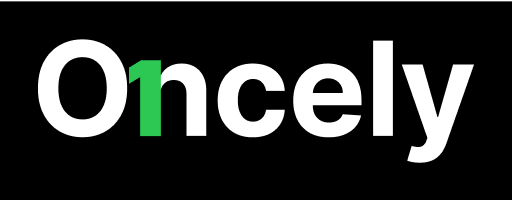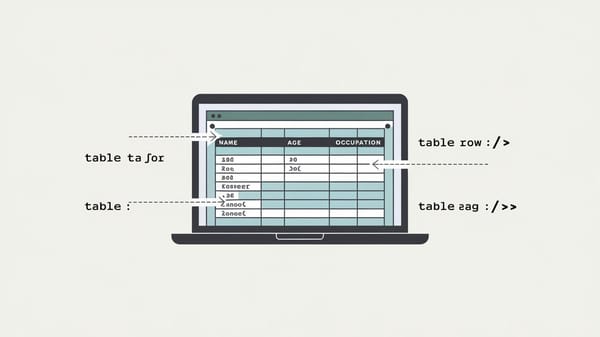How many emails can I send per day?
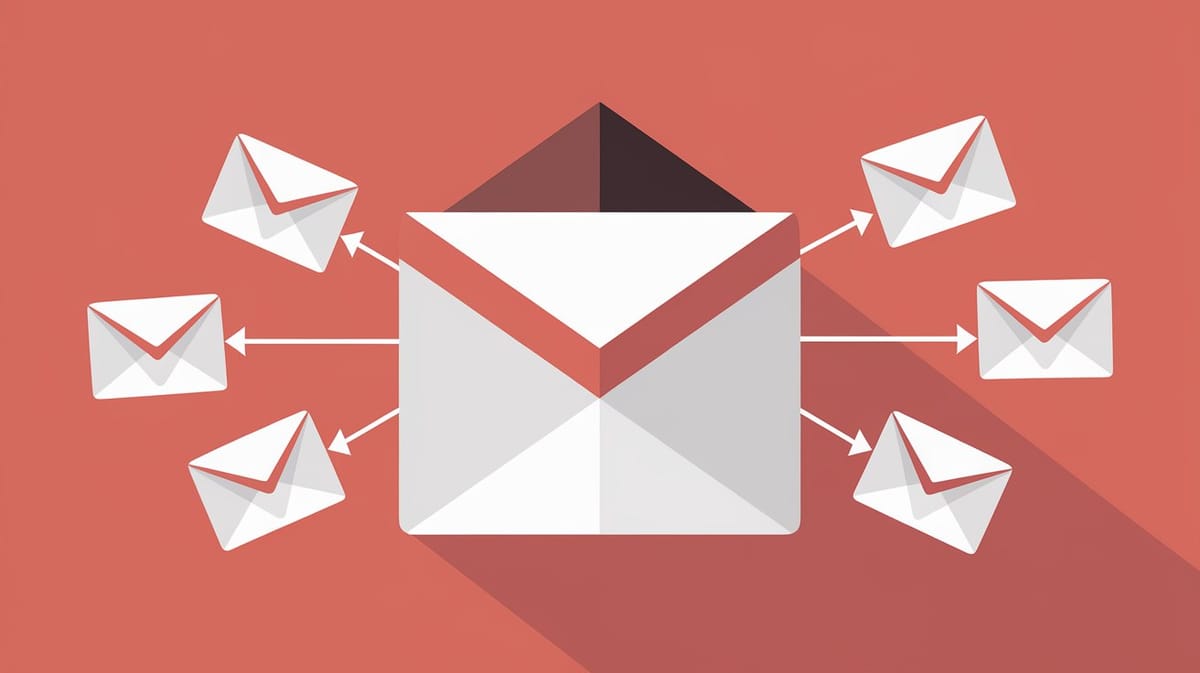
In today's digital communication landscape, understanding email sending limits is crucial for businesses and individuals alike. These limits, imposed by email service providers, are designed to prevent spam, manage server loads, and ensure the smooth delivery of emails. Exceeding these limits can lead to disruptions in email flow, account suspensions, or even permanent bans. This report aims to provide a detailed overview of the email sending limits across various popular email service providers, helping you navigate the complexities of email outreach and marketing.
Email sending limits vary significantly between providers, and they can be influenced by factors such as account type, subscription plan, and the age of the email account. For instance, Gmail allows free users to send up to 500 emails per day via the browser, while Google Workspace users can send up to 2,000 messages per day. Similarly, Microsoft Outlook.com offers a daily limit of 5,000 recipients for Microsoft 365 subscribers, with specific restrictions on non-relationship recipients.
It's important to note that these limits are not just about the number of emails sent but also the number of recipients per email. For example, Yahoo Mail allows a maximum of 500 emails per day, with each email being sent to up to 100 recipients. Additionally, some providers, like HostGator, impose restrictions based on the time of day or require dedicated servers for larger mailing lists.
You can also visit Oncely.com to find more Top Trending AI Tools. Oncely partners with software developers and companies to present exclusive deals on their products. One unique aspect of Oncely is its “Lifetime Access” feature, where customers can purchase a product once and gain ongoing access to it without any recurring fees. Oncely also provides a 60-day money-back guarantee on most purchases, allowing customers to try out the products and services risk-free.
Oncely are hunting for the most fantastic AI & Software lifetime deals like the ones below or their alternatives:

Table of Contents
- Understanding Email Sending Limits
- Gmail Sending Limits
- Outlook and Microsoft 365 Sending Limits
- Yahoo! Mail Sending Limits
- Best Practices for Managing Sending Limits
- Impact of Account Type and History
- Implications of Exceeding Email Limits
- Account Suspension and Temporary Blocks
- Impact on Email Deliverability
- Legal and Compliance Risks
- Business Continuity and Operational Disruptions
- Strategies for Managing Email Sending Limits
- Best Practices for Email Sending
-
- Understanding Email Sending Best Practices
-
- Maintaining a Clean Email List
-
- Crafting Engaging and Compliant Content
-
- Monitoring and Analyzing Email Performance
-
- Implementing Sending Strategies
-
Understanding Email Sending Limits
Gmail Sending Limits
Gmail, one of the most widely used email service providers, imposes specific sending limits to prevent spam and ensure account security. For personal Gmail accounts, the daily sending limit is capped at 500 emails. This includes both individual emails and emails sent to multiple recipients. If a user exceeds this limit, they may encounter a temporary suspension of their sending capabilities, which typically resets within 1 to 24 hours (Google Support).
For Google Workspace accounts, which are often used by businesses and educational institutions, the daily sending limit is higher, allowing up to 2,000 emails per day. This increased limit reflects the needs of professional users who may require more extensive communication capabilities (SalesHandy).
Outlook and Microsoft 365 Sending Limits
Outlook, another major email service provider, also enforces sending limits to manage server load and prevent abuse. For personal Outlook accounts, the daily sending limit is set at 300 emails. This limit is designed to accommodate typical personal use while discouraging mass email campaigns that could be perceived as spam (SalesHandy).
In contrast, business or Office 365 accounts have a significantly higher daily sending limit of 10,000 emails. This substantial increase is intended to support the communication needs of businesses, allowing for large-scale email campaigns and extensive internal and external communications (SalesHandy).
Yahoo! Mail Sending Limits
Yahoo! Mail, another popular email service, has its own set of sending limits. While specific numbers are not always publicly detailed, Yahoo! Mail generally allows users to send up to 500 emails per day. This limit is similar to that of Gmail's personal accounts and is intended to balance user needs with the prevention of spam (Email Address Manager).
Best Practices for Managing Sending Limits
To effectively manage email sending limits and avoid disruptions, users should adhere to several best practices. Monitoring sending frequency is crucial; users should keep track of how many emails they send daily to ensure they remain within the allowed limits. A sudden increase in email volume can trigger spam filters and result in account limitations (GrowthList).
Gradually increasing sending volume is another recommended practice. If users plan to ramp up their email sending, they should do so incrementally to avoid triggering spam filters. Segmenting email lists can also help manage sending limits by allowing users to send emails to different segments on different days, thus spreading out the email load and enhancing engagement rates (GrowthList).
Impact of Account Type and History
The type of email account and its history can significantly influence sending limits. Free accounts typically have lower sending limits compared to paid or business accounts. Additionally, the age of the account and its history of compliance with sending limits can affect the flexibility of these limits. Accounts with a history of exceeding limits or engaging in suspicious activity may face stricter controls (SalesHandy).
Understanding these factors is essential for users who rely on email for personal or professional communication. By adhering to best practices and being aware of the specific limits imposed by their email service provider, users can ensure their emails are delivered effectively without encountering unnecessary restrictions.
Implications of Exceeding Email Limits
Account Suspension and Temporary Blocks
Exceeding email sending limits can lead to immediate and severe consequences, such as account suspension or temporary blocks. Email service providers (ESPs) like Gmail, Outlook, and Yahoo! Mail have strict policies to prevent spam and ensure the security of their platforms. For instance, Gmail imposes a sending limit of 500 emails per day for regular accounts and 2,000 for Google Workspace accounts. If these limits are exceeded, the account may be temporarily blocked for up to 24 hours (Google Support).
Similarly, Microsoft 365 limits users to 10,000 recipients per day. Exceeding this limit can result in a temporary suspension of the account, which can disrupt business operations and communication (Microsoft Support). Yahoo! Mail also enforces a daily sending limit, and surpassing it can lead to account restrictions (Yahoo Help).
Impact on Email Deliverability
Exceeding email sending limits can significantly impact email deliverability. When an account surpasses its sending threshold, ESPs may flag the account as a potential spam source. This can lead to emails being routed to recipients' spam folders or being outright rejected by recipient servers. The reputation of the sender's domain can be adversely affected, making it difficult to reach inboxes even after the account is reinstated.
Email deliverability is crucial for businesses that rely on email marketing and communication. A poor sender reputation can result in lower open rates and engagement, ultimately affecting the effectiveness of email campaigns. Maintaining a good sender reputation involves adhering to sending limits and following best practices for email marketing (Return Path).
Legal and Compliance Risks
Exceeding email sending limits can also pose legal and compliance risks, particularly concerning regulations like the CAN-SPAM Act in the United States and the General Data Protection Regulation (GDPR) in the European Union. These regulations require businesses to obtain consent from recipients before sending marketing emails and to provide clear opt-out mechanisms.
Sending emails beyond the allowed limits can lead to non-compliance with these regulations, resulting in hefty fines and legal actions. For example, the CAN-SPAM Act imposes penalties of up to $46,517 per violation (Federal Trade Commission). Similarly, GDPR violations can result in fines of up to €20 million or 4% of the annual global turnover, whichever is higher (European Commission).
Business Continuity and Operational Disruptions
For businesses, exceeding email sending limits can disrupt operations and affect business continuity. Email is a critical communication tool for internal and external communications, customer support, and marketing. Temporary blocks or suspensions can lead to missed opportunities, delayed responses, and customer dissatisfaction.
Organizations that rely heavily on email for their operations must ensure they stay within the prescribed limits to avoid disruptions. Implementing email management tools and monitoring systems can help track email usage and prevent exceeding limits. Additionally, businesses can consider upgrading to enterprise-level accounts that offer higher sending limits to accommodate their needs (HubSpot).
Strategies for Managing Email Sending Limits
To mitigate the risks associated with exceeding email sending limits, businesses and individuals can adopt several strategies. First, segmenting email lists and staggering email sends can help distribute the load over time, reducing the likelihood of hitting limits. This approach not only helps manage sending limits but also improves engagement by targeting specific audience segments with tailored content.
Second, using email marketing platforms like Mailchimp or SendGrid can provide additional sending capacity and advanced analytics to monitor email performance. These platforms often have higher sending limits and offer tools to manage email campaigns effectively (Mailchimp, SendGrid).
Finally, maintaining a clean email list by regularly removing inactive or invalid email addresses can help optimize sending capacity and improve deliverability. Ensuring that emails are sent to engaged and interested recipients can enhance sender reputation and reduce the risk of being flagged as spam.
In conclusion, exceeding email sending limits can have significant implications, including account suspension, deliverability issues, legal risks, and operational disruptions. By understanding these consequences and implementing effective strategies, businesses and individuals can manage their email sending practices more effectively and maintain compliance with regulations.
Best Practices for Email Sending
1. Understanding Email Sending Best Practices
Email sending best practices are essential for maintaining a healthy sender reputation, ensuring high deliverability rates, and avoiding penalties from email service providers (ESPs). These practices are crucial for both individual users and businesses that rely on email for communication and marketing.
2. Maintaining a Clean Email List
A clean email list is fundamental to successful email sending. Regularly updating and cleaning your email list helps in reducing bounce rates and improving engagement metrics. It is recommended to:
-
Use Double Opt-In: Implement a double opt-in process to confirm subscribers' interest. This involves sending a confirmation email to new subscribers, ensuring they genuinely want to receive your emails. This practice reduces the likelihood of spam complaints and increases engagement rates (Mailchimp).
-
Regularly Remove Inactive Subscribers: Periodically review your email list to identify and remove inactive subscribers. This can be done by setting a threshold for inactivity, such as no opens or clicks in the past six months. Removing these addresses can improve your sender reputation and deliverability (HubSpot).
-
Validate Email Addresses: Use email validation tools to verify the accuracy of email addresses before adding them to your list. This helps in reducing bounce rates and maintaining a high-quality list (ZeroBounce).
3. Crafting Engaging and Compliant Content
The content of your emails plays a significant role in engagement and compliance with regulations such as the CAN-SPAM Act and GDPR. To ensure your emails are both engaging and compliant:
-
Personalize Content: Personalization can significantly increase open and click-through rates. Use subscriber data to tailor content to individual preferences and behaviors (Campaign Monitor).
-
Include Clear Call-to-Actions (CTAs): Ensure your emails have clear and compelling CTAs that guide recipients on the next steps. This can improve engagement and conversion rates (Litmus).
-
Comply with Legal Requirements: Include necessary elements such as an unsubscribe link, your physical mailing address, and clear sender information to comply with legal requirements. This not only avoids legal issues but also builds trust with your audience (FTC).
4. Monitoring and Analyzing Email Performance
Regular monitoring and analysis of email performance metrics are crucial for optimizing your email strategy. Key metrics to focus on include:
-
Open Rates: Track open rates to gauge the effectiveness of your subject lines and sender name. A low open rate may indicate issues with these elements or with your email list quality (Mailchimp).
-
Click-Through Rates (CTR): Analyze CTR to understand how well your content and CTAs are performing. A high CTR indicates that your content is engaging and relevant to your audience (HubSpot).
-
Bounce Rates: Monitor bounce rates to identify issues with email deliverability. A high bounce rate can harm your sender reputation and should be addressed promptly by cleaning your email list and verifying addresses (SendGrid).
-
Spam Complaints: Keep track of spam complaints to ensure your emails are not being marked as spam. High spam complaint rates can lead to blacklisting by ESPs (Return Path).
5. Implementing Sending Strategies
Strategic email sending can help in managing sending limits and improving deliverability. Consider the following strategies:
-
Segment Your Audience: Segmenting your email list allows you to send targeted emails to specific groups, improving relevance and engagement. Segmentation can be based on demographics, behavior, or past interactions (Mailchimp).
-
Stagger Email Sends: Instead of sending all emails at once, stagger your sends over a period to avoid triggering ESP sending limits and to manage server load. This can also help in analyzing performance across different times and days (Sendinblue).
-
Use a Dedicated IP Address: For businesses with high email volumes, using a dedicated IP address can improve deliverability by isolating your sending reputation from other senders. This requires maintaining a good sending reputation through consistent and compliant sending practices (SendGrid).
-
Warm-Up New IP Addresses: If using a new IP address, gradually increase your sending volume to build a positive sending reputation. This process, known as IP warming, helps in establishing trust with ESPs (Mailgun).
By adhering to these best practices, individuals and businesses can optimize their email sending strategies, maintain compliance with regulations, and achieve higher engagement and deliverability rates.